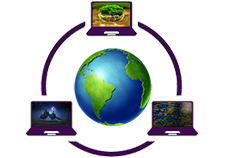It is supper easy to create twitter account, lets start step by step.
- Go to Twitter.com or download the app and sign up for an account. The "Full name" that you provide will be your display name, but unlike Facebook, you can change your display name to whatever you want as many times as you want, so it's really easy to stay anonymous if you so choose.
- Enter in your phone number. This is a form of authentication that will help in case you ever lose access to your account. You'll want to use a phone you actually have access to because the next step will ask you to verify a number sent via text.
- Pick a password, and make it secure! You don't need a troll getting a hold of your account and dismantling the reputation you've worked so hard to build.
- Choose your interests. This will help with the next step, which is where Twitter will give you suggestions of people you can follow. You can also skip both of these by saying "skip for now" in the top right hand corner.
- Once you're in, click on the grey silhouette next to the "Tweet" button on the top right of your screen, and click "Settings & Privacy." At the top, you can pick a username you like. That will be your username, or handle, and people can notify you by typing @ in front of your username in a tweet. Choose something you like that you think isn't taken, but also something easy to remember for others.
- Pick an avatar. The default picture is a silhouette, but you can make your avatar whatever you want (your face, a dog on a skateboard, the possibilities are endless). Just click the silhouette and head to "Profile" and then click "Edit Profile" on the right underneath the blue bar. You can update your header photo from this place, too. Be sure to read Twitter's rules for avatar images to make sure what you pick is not in violation.
How to Search on Twitter
Twitter isn't about friending it's about following. You can follow people you know personally, or artists or projects you're a fan of. You can follow robots and parody accounts. Really, you can do whatever you like.
- You may already be following some people if you selected some during your account set up. But,
- You can also search in the top right hand box for personalities you like. If you're a fan of GZA, follow GZA. If you're a fan of the Golden State Warriors, follow Steph Curry. If you like to read WIRED, follow WIRED.
- Twitter will continue to offer suggestions for who to follow as you use it. These suggestions will appear in your feed if you're using the app, or on the side of the screen if you're using the website.
- If you're in the mobile app, you can also click on the Connect feature, which will offer you suggestions based on what you've tweeted or liked.
- Keep adding people. There's no limit, but once you've landed between 100 and 250 accounts, you'll notice the correlation between the number of people you follow and the amount of tweets that show up in your feed. If you're craving more, keep adding people. But build it up slowly and see how it feels.
Your First Tweet
Before you start firing off tweets, it might help to know a little about the mechanics.
- All tweets are a maximum of 280 characters. While that might seem too short to say anything substantive, it's not. It might mean having to tweet multiple times to make a complex point (in the Twittersphere, we call that a thread), but boiling down your thoughts to a couple of lines really just makes your statement stronger, faster to read, and more shareable.
- Speaking of a Twitter thread, if you have more than 280 characters to say about a subject they are easy to make. Just type your first tweet using the "Tweet" button, and hit the + button on the bottom right. This will string together a series of tweets where you can make a larger point.
- If you want to add a photo, a video, a poll, or a gif, you can do so in the lower bar of the "Compose new Tweet" box. Adding a photo does not use up any of your 280 characters, and you can add up to four photos or a video less than 2:20 in length and 500mb in size.
- Sharing a link your Tweet will decrease your character count by 23 characters. Pro tip: Leave a space between your text and the link. Otherwise it may include the entirety of the link in your character count.
- Hashtags are best used for adding to a larger conversation, and the most popular ones show up on the left side of the "Home" tab. Hashtags are clickable, too, so you can tap on a hashtag to see all the tweets related to that topic.
Twitter Privacy
Remember, everything on Twitter is public by default. However, you can easily make your own private experience. If you'd like to make Twitter a place where you privately interact with friends, just set your account to private. Turning this setting on means you will have to manually give permission to anyone who wants to follow you if you'd like them to be able to see your tweets and communicate with you. With a private account, only the people who you've given permission to follow you will see your tweets. Most people choose to leave their accounts public, though. If Facebook is the dinner table with your family and friends, Twitter is a rousing bar. Most opt to stick with the default but choose to only say things they'd be comfortable saying to strangers.
Most importantly, if your account is public and someone is actin' a fool posting mean tweets (called trolling) or just bugging you constantly don't hesitate to block them, mute them, or report their behavior. All of these options are available to you, so don't be afraid to use them. Happy Tweeting!